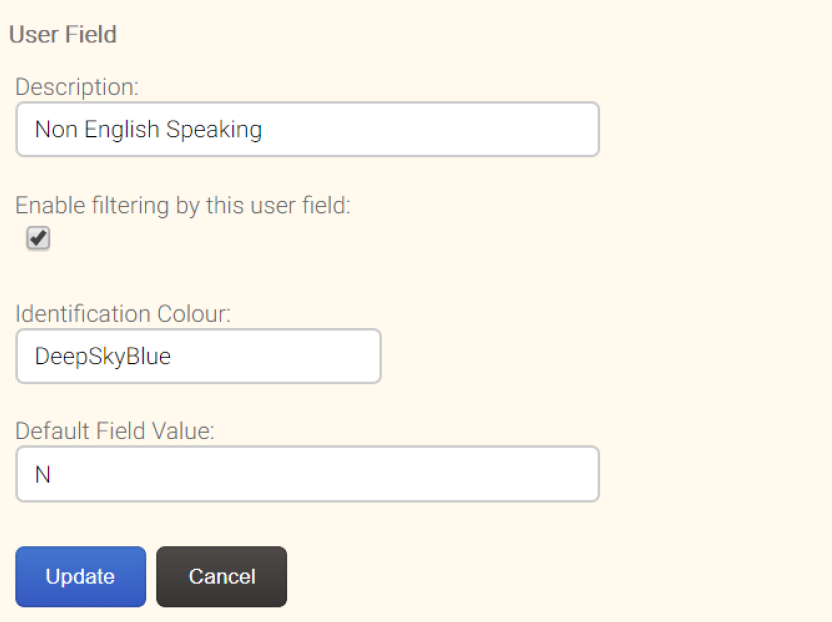User Fields - Colour Coding
Print
Modified on: Sat, 1 Jun, 2024 at 4:17 PM
Viewing the User Field Maintenance List

- Login to the application.
- Select Administration from the top of the left-hand task panel.
- Select General Setup, followed by User Fields.
- The User Field Management page will now appear, and all existing user field types will be listed to view based upon the Description, Data Type, Filtering Field and the Identifying Colour.
Editing the Identification Colour
- Click on the pen icon on the far-right hand side of the User Field that you wish to adjust. The box below will appear. Here you can amend the Description of the User Field, the Colour that the Suite will display this User Field as, and the Filtering/Value settings.
- Hex Colour Codes or System Drawing Codes are accepted by the Suite. For the purpose of this demonstration, we will use the System Drawing Codes which are listed for your convenience on the next page, or by following the link below: https://bit.ly/2Mrsn78
- Select your colour code and type into the Identification Colour box.

- Once you have entered the new colour code, select Update to finalise.
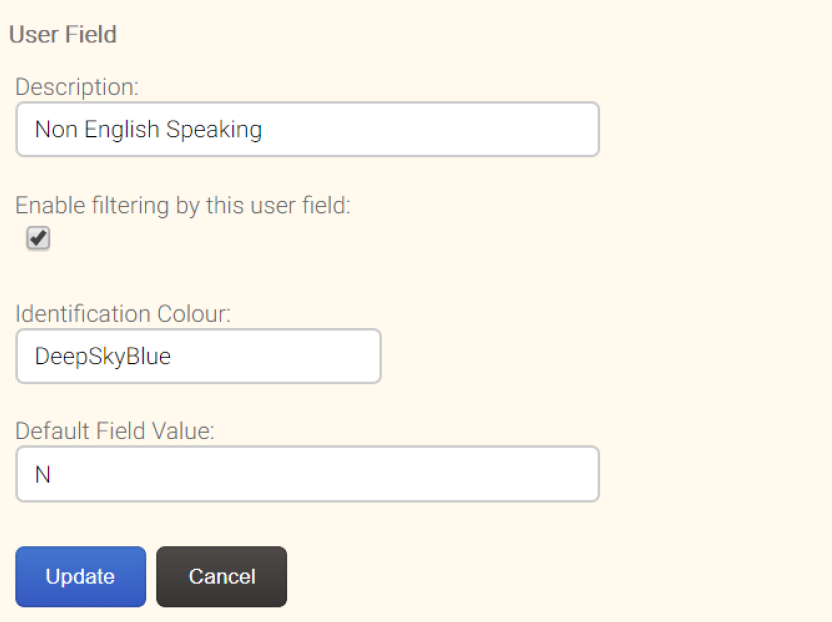
Did you find it helpful?
Yes
No
Send feedback Sorry we couldn't be helpful. Help us improve this article with your feedback.